How to Downgrade JB 4.1.2 to GB 2.3.6 on Galaxy S Advance
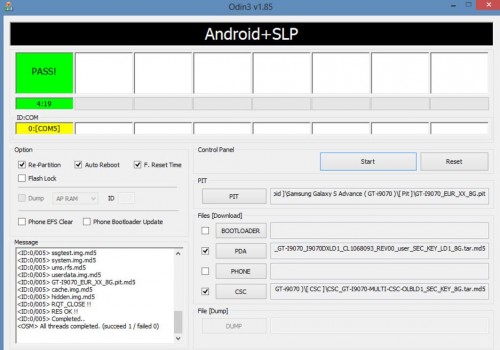
- Download this package from here. This is compressed file. Use 7-zip or winrar program to extract the archive.
- Open Odin3 v1.85 version.
- Turn off your phone. Go to download mode on your phone by pressing
volume down + home+ power keys together. You’ll be asked to press volume
up key to confirm entry into download mode.
- Connect your phone to computer via usb cable.
- In ODIN, a box will turn colored with com number and in the log window, there will be a message – Added.
- Now click on PDA button in ODIN and select CODE_GT-I9070_I9070DXLD1_CL1068093_REV00_user_SEC_KEY_LD1_ 8G.tar.md5 file.
- Now hit on CSC button and select CSC_GT-I9070-MULTI-CSC-OLBLD1_SEC_KEY_8G.tar.md5 file.
- Hit on PIT button and select the PIT file extracted from the downloaded package in first step above (GT-I9070_EUR_XX_8G.pit).
- Now, make sure Re-Partition, Auto-Reboot, F. Reset Time boxes are ticked in ODIN program.
- Click on Start button.
- Let the flashing process continue.
- After some time, your phone will reboot. It might take time to start so have patience.
- Once your phone starts successfully and ODIN displays PASS message
in Green colored box, you can then unplug your phone from computer.
- Go to phone settings to confirm if you’re successfully back on GingerBread OS.
- Now, if you’ve 16GB Galaxy S Advance phone, proceed ahead as your internal memory might have shrunk to much smaller size. To fix this, download this file also from here. Extract this rar file.
- Download the official GingerBread firmware of your country. For India, official GB from here.
For any other country, go to
http://samsung-updates.com/device/?id=GT-I9070 and select your country’s
official firmware. Extract the downloaded folder
- Launch Odin3 v1.85 version again. Click PDA button and select
the official gb firmware from the extracted folder in 16th step. Click
on PTT button and select the pit file downloaded in 15th step.
- Click on Start button.
- After flashing, the phone will start automatically.
- Go to phone settings and under storage options, choose format
storage. This way, your internal storage of 16gb will be restored on
your galaxy s advance phone. Note: The steps from 15th onwards is for
those with 16gb sgsa model.
So, I hope this tutorial helps you get your device back to its
original glory. Proceed with caution, or give Jelly Bean more time to
stabilize itself if you’re not happy with JB as more and more updates
will be released for JB for various countries soon. Hence downgrading is
not the best choice.
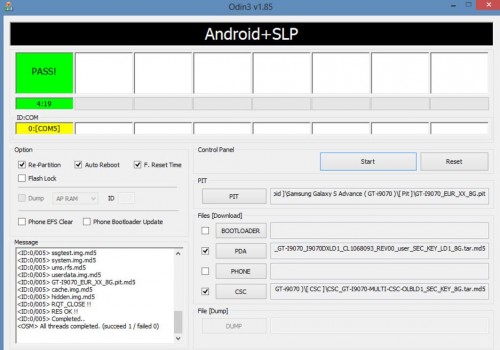
Tidak ada komentar:
Posting Komentar